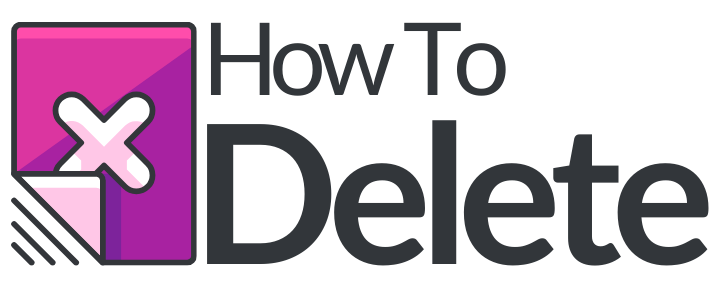How to Delete Passwords on Safari?
Safari is what people call a web browser; the software was designed to allow users to surf the World Wide Web in a simple, easy and also safe way. Internet users are always looking for faster browsers with simpler platforms and that is exactly why Safari, the Mac’s default browser, is so popular amongst the apple lovers.
You are probably going to use the Internet to check your email account, a social media profile or even your bank balance, all this things require a login with a specific Username and Password. Smart web browsers like Safari allows you to save the password for future logins (This is recommended ONLY when it’s a secure or a personal computer), but sometimes we save the password by mistake by clicking “Remember This Password”, in some cases we just decide that we are no longer using that computer and we don’t want our personal info on it, that’s why we are going to teach you how to delete passwords on Safari.
Simply follow the steps below.
Delete Passwords On Safari – Step By Step Tutorial
1. Open up Safari
2. On the top of your screen is the Safari Menu Bar, click on “Safari”
3. Click Preferences.
4. Select the Password Tab. (If Saved, a list of Websites with saved Password will pop-up)
5. Click over the Website you saved the Password. (Make Sure you are selecting your Username)
6. Click REMOVE on the right bottom corner.
7. You are done! The password has been deleted from that computer.