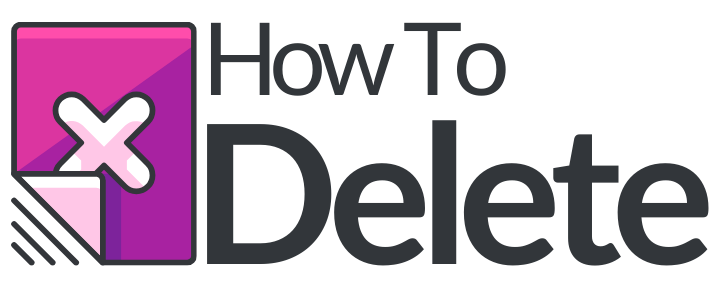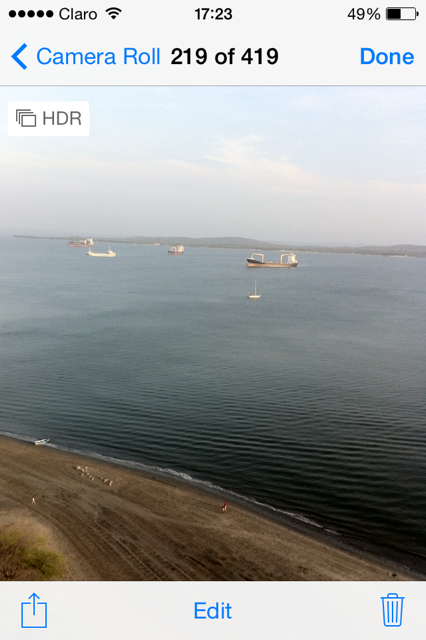How To Delete Photos From iPhone?
The main reason you bought a phone 10 years ago was completely different to what the mobile phone users are demanding from the companies nowadays; back then you were looking for a device that could make and receive calls, nothing else, but things have changed quite a bit.
With all the social media boom and the networking frenzy it’s obvious that pictures are a big deal when it comes to spending a couple of hundreds in a mobile device, taking pictures has become part of our every day living, we are so amazed by how easy is to capture a moment and share it with our family and friends that we don’t even realize when did we hoard thousands of photographs in our cell phone.
The first company to realize how important was this whole “deleting” deal was Apple, the company makes his operative system so easy to manage and so user friendly that it’s almost an oxymoron to post about how to delete photos from your iPhone, but don’t worry we are here to help you.
Delete Photos from iPhone – Step by Step Tutorial
1. The first thing you have to do is Launch the camera app
2. Open the camera roll.
3. Tap on the Photo/Picture you want to delete
4. Tap the Trash can icon on the right bottom of the screen.
5. Confirm if you want to delete it or cancel the operation.
6. You are Done!
We hope that this information helped you through the process.