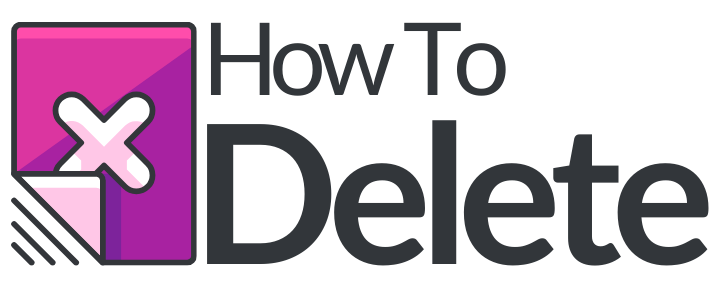How to Delete Apps On iPhone?
Most smartphone users are interested in downloading apps to their device, applications for mobile banking, maps and directions, and financial management seem to be pretty popular these days. And why not? After all they do make our lives easier, however, sometimes we download apps that don’t deliver as expected, they either don’t work as marketed or they are full of bugs, that’s why sometimes we might feel the need of removing those unnecessary applications from our mobile devices in order to free up some space.
That is also why today, we as citizens of the internet and connoisseurs of the tech world are going to share with you this very needed information that I’m sure a lot of you might be looking for right now. Keep in mind that these apps can take up a lot of space on your device, so our mission with this tutorial is to teach you how to delete apps that you no longer use or need to improve your phone’s performance.
There are basically two ways of deleting an app on your device, you can do it directly from your iPhone’s Home Screen or through the Settings Menu.
Removing an app directly from your Home Screen is probably the easiest way to do it, and that’s the method that we’ll teach you in this page.
Delete Apps on iPhone – Step By Step Tutorial
(Note: This guide works for iPhone 4, iPhone 4S, iPhone 5, iPhone 5S, iPhone 5C)
1. Pull out your phone and unlock it to get to the home screen.
2. Locate the app that you want to delete.
3. Press the app’s icon with your finger until the icon starts shaking or trembling.
4. Tap the X button that will show up on the left corner so that the delete menu pops up.
5. Press or Tap the “Delete” button. (Don’t forget to tap/click the Home buttom to save your new settings)
6. Done!
As you can see deleting an App on any iPhone device is easy and it won’t take much of your time either. After removing an app you can download it again whenever you want via the App Store. If you have any problems at all while trying to remove one of your apps, then simply come back to this page, tell us what’s going on and we’ll try to help you as soon as we get your message.