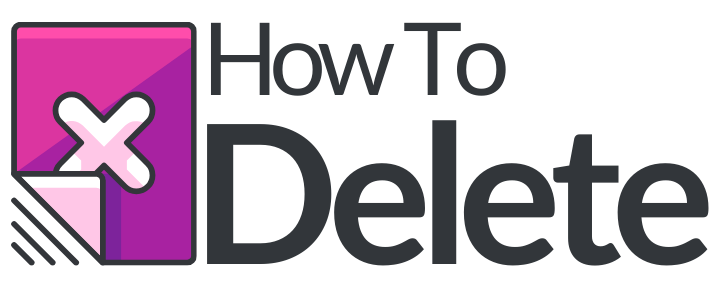How to Delete Cookies on FireFox?
If you want to remove the information of websites that you have stored on your computer you will have to delete Cookies, which are stored on your computer by websites you visit and contain information such as preferences or login status.
Here you will learn how to delete cookies in FireFox. There are two options, you can delete cookies for a single site, or you can delete all cookies.
Delete Cookies on FireFox for a Single Site
1. Open up Firefox.
2. Click the “FireFox” button.
3. Select “Options” and then click on the “Privacy” tab.
4. Then click on the FireFox will drop down menu and set it to use “Custom Settings For History”.
5. Now Click “show cookies”.
6. Type the name of the site in the search field.
7. After the sites for which you want to remove the cookies show up select the cookies in the list to remove.
8. Click “Remove Cookie”.
9. Click “Close” and you are done.
How to Delete All Cookies
1. Click the FireFox button.
2. Now click on the history menu and select “Clear Recent History”.
3. Click on the arrow next to details and select cookies.
4. Click “Clear Now” and you are done.
References: